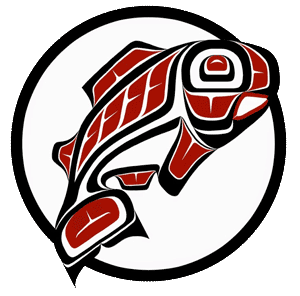Main Content
This Section's arrow_downward Theme Info Is:
- Background Image: ""
- Theme: "light-theme"
- Header Style: "purple_dominant"
- Card Height Setting: "consistent_row_height"
- Section Parallax: ""
- Section Parallax Height: ""
Purpose: Creating "To Do's" are a great way to set up reminders for an event. They appear in your Tasks tab, notify you by email and can be assigned to yourself or other users in the system.
Audience: All 25Live Users
To create a "To Do" Task related to a specific reservation:
- In the Event Details view, click the More Actions drop-down menu and select "Create "To Do" Task."
- A small pop-up window will appear on your screen. You will be asked to create a name for the task. In the "To Do" Comment field, enter the details of the task. You will also enter a deadline and recipient of the task, which can be yourself or someone else, if appropriate.
- Click the Create button and the new event-related "To Do" will appear in the reservation's Task List sub-tab and on the recipient's Tasks tab.
To create a generic "To Do" task that is not tied to an event or meeting:
- Click the Tasks tab and then select the Overview of Tasks sub-tab. Click "Create "To Do" Task" in the view navigation bar.
- A small pop-up window will appear on your screen. You will be asked to create a name for the task. In the "To Do" Comment field, enter the details of the task. You will also enter a deadline and receipient of the task, which can be yourself or someone else, if appropriate.
- Click the Create button and the new generic "To Do" will appear on the receipients Task tab. If you've assigned the "To Do" to yourself, click Refresh in the navigation bar to update the current view of the Task tab.
Responding to a "To Do" task
- When you have been assigned a "To Do" task in 25Live, you will receive an email notification. You must sign in to view and complete tasks assigned to you.
- Go to the Tasks tab and select the Overview of Tasks list. The "To Do" will appear in the list below.
- Your options are to Complete or Ignore a "To Do." Either selection will notify the user who assigned the task to you via email.