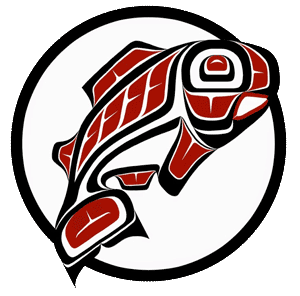Main Content
This Section's arrow_downward Theme Info Is:
- Background Image: ""
- Theme: "light-theme"
- Header Style: "purple_dominant"
- Card Height Setting: "consistent_row_height"
- Section Parallax: ""
- Section Parallax Height: ""
This Section's arrow_downward Theme Info Is:
- Background Image: ""
- Theme: "light-theme"
- Header Style: "purple_dominant"
- Card Height Setting: "consistent_row_height"
- Section Parallax: ""
- Section Parallax Height: ""
Use Canvas
Canvas is the official Learning Management System for UW, providing a consistent, integrated suite of tools for teaching. In addition to making course contents readily available, all items in your course with due dates, and other events you choose to keep students apprised of, will automatically appear in their unified calendar for all of their courses.
To help with consistency as you prepare to teach with Canvas, and to ensure that required course elements are in place as you get started, the Office of Digital Learning has created a template you can use as a quick start when building a new course or as a reference to copy from if you are working on an existing course.
While Canvas itself is practically required, you will want to be intentional both in choosing which of its features to use and any other technologies. In short: beware of technology overload!
Every additional technology you adopt adds to the cognitive load for students, consuming valuable time and attention that could otherwise be focused on your course.
This doesn’t mean you should avoid all other tools and applications! If you use a textbook, the publisher may provide useful materials, and many of you will be using Zoom or Panopto to provide lecture and presentations…not to mention a panoply of other technologies that might be a great fit. It just means you should think through what is really needed for your particular course’s learning objectives, and then choose wisely from the many ways you can help students achieve them.
This Section's arrow_downward Theme Info Is:
- Background Image: ""
- Theme: "light-theme"
- Header Style: "purple_dominant"
- Card Height Setting: "consistent_row_height"
- Section Parallax: ""
- Section Parallax Height: ""
Plan for Accessibility from the Start
Designing a course that is accessible to all students is critical to creating an inclusive and equitable learning experience and is best considered from the beginning of your course development. Keeping in mind accessibility and usability guidelines, and learning some basic, practical skills will go a long way toward future-proofing your course.
As a practical matter, relegating accessibility to an afterthought invites remediation whose demands will usually far outweigh the up-front cost of time to design a course using basic principles of Universal Design.
And don’t forget, before you launch your course, to use Ally and the Course Link Validator to check for accessibility gaps.
This Section's arrow_downward Theme Info Is:
- Background Image: ""
- Theme: "light-theme"
- Header Style: "purple_dominant"
- Card Height Setting: "consistent_row_height"
- Section Parallax: ""
- Section Parallax Height: ""
Limit Synchronous Requirements
Synchronous class sessions—especially when they are used for discussions, group activities, and other active learning opportunities—are valuable. But such sessions come at the cost of flexibility for your students, many of whom may not be expecting synchronous sessions and the scheduling and logistical challenges that come with them. And, ironically, the more synchronous sessions focus on active learning engagement, the less useful recordings are for students (and the more time you will have to spend ensuring that students who miss a session, which might be all of them, are not disadvantaged).
For lectures, consider recording them ahead of time and using active learning strategies to reinforce, and build on, your materials.
- Using Zoom (for Synchronous sessions)
- Using Panopto (for Asynchronous Lectures and Presentations)
This Section's arrow_downward Theme Info Is:
- Background Image: ""
- Theme: "light-theme"
- Header Style: "purple_dominant"
- Card Height Setting: "consistent_row_height"
- Section Parallax: ""
- Section Parallax Height: ""
Share Your Syllabus
Your syllabus is, of course, the cornerstone of your course. At the least, you should share your syllabus as an accessible file (in Microsoft Word or PDF format) on your Canvas Syllabus page. Best practice is to additionally share the most important information on the Syllabus page directly, on your Welcome Page, and in your course Modules, as appropriate. The UWT E-Syllabus is both a useful combined resource to link to and a source of information and language you can use in your Syllabus. If you choose to use it, UWT Templates provide customizable pages for this purpose; even if you don’t use a template directly, you can see how this combination might work in a course to inform your practice.
This Section's arrow_downward Theme Info Is:
- Background Image: ""
- Theme: "light-theme"
- Header Style: "purple_dominant"
- Card Height Setting: "consistent_row_height"
- Section Parallax: ""
- Section Parallax Height: ""
Create a Home Page
Your course Home Page is the first thing students see every time they log in to your course, making it a valuable place to share the most important course information. Initially, your Home Page should include a brief welcome message, contact information, directions for office hours, and specific instructions for getting started. Think of this page as a “living document.” As your course progresses, announcements can automatically be displayed here and you can highlight important course events. The Home Page is a good start toward creating a welcoming and inclusive culture in your class.
This Section's arrow_downward Theme Info Is:
- Background Image: ""
- Theme: "light-theme"
- Header Style: "purple_dominant"
- Card Height Setting: "consistent_row_height"
- Section Parallax: ""
- Section Parallax Height: ""
Introduce Yourself (and Be Present)
Being fully present for your students, promoting success and community, is critical to any course, but online and hybrid offerings require a more intentional approach than face-to-face courses might. Along with creating personal and customized curriculum, and being available to your students as shown on your Welcome Page, introducing yourself (and perhaps your course) is a great way to start. Then, as you build and teach your course, bear in mind what online presence is, and consider more ways of building presence and engagement into your course and teaching.
This Section's arrow_downward Theme Info Is:
- Background Image: ""
- Theme: "light-theme"
- Header Style: "purple_dominant"
- Card Height Setting: "consistent_row_height"
- Section Parallax: ""
- Section Parallax Height: ""
Use SMART Learning Objectives for Activities and Assessment
Quality learning objectives—objectives that are SMART and aligned—are crucial to teaching effectively online:
- they are a roadmap with critical directions for students
- your framework for course development
- and the student performances that should be the basis for your course assessments.
Learning objectives should guide what you do (and don’t do!) in your course, and it is insufficient on multiple fronts to assume your students benefit from them if they remain only intuitive, or if you rely on publisher’s learning objectives that may or may not have been developed in a pedagogically sound manner.
This Section's arrow_downward Theme Info Is:
- Background Image: ""
- Theme: "light-theme"
- Header Style: "purple_dominant"
- Card Height Setting: "consistent_row_height"
- Section Parallax: ""
- Section Parallax Height: ""
Use Modules
The Modules section of your course should be the home of the rest of your course content. Modules themselves are used to organize course content by weeks, units, or whatever organizational structure works for you. Using modules is important for consistency from course-to-course and for navigation and access within a course. Using modules is vastly preferable to dumping content into your homepage or as course announcements. Plus, this frees up your course home page to be a "living document" for your students.
This Section's arrow_downward Theme Info Is:
- Background Image: ""
- Theme: "light-theme"
- Header Style: "purple_dominant"
- Card Height Setting: "consistent_row_height"
- Section Parallax: ""
- Section Parallax Height: ""
Chunk and Scaffold
Chunking course materials means breaking down the presentation and pacing of your curriculum in a way that reduces the cognitive load on your students. Breaking your course materials into units, using formatting tools to make long documents more accessible, and using presentation techniques to convey importance are all a part of chunking your course materials. Scaffolding is a similar concept addressing the pedagogy of your assignments and assessments: breaking them into smaller, cooperative pieces that provide opportunities for formative assessment and facilitate students achieving the learning goals you intend.
This Section's arrow_downward Theme Info Is:
- Background Image: ""
- Theme: "light-theme"
- Header Style: "purple_dominant"
- Card Height Setting: "consistent_row_height"
- Section Parallax: ""
- Section Parallax Height: ""
What Now?
In addition to contacting the Office of Digital Learning directly (and we hope you do!), we have some resources available for you at any time:
The Office of Digital Learning’s website and blog has a growing number of resources for every part of the teaching and learning process, from course design through delivery, feedback and revision, a schedule of faculty development events and office hours, information on faculty learning communities, the Tech Fellows program, and much more.
The Hybrid & Online Teaching Training Course is a self-paced Canvas course you can refer to at any time. You don’t have to register, but if you choose to do so, it helps the Office of Digital Learning better understand your needs.
The Course Readiness Checklist allows you to perform a self-check of important items before you publish your course for students to begin. All the items in the Checklist are supported by materials in the Hybrid & Online Teaching Training Course.
The Course Delivery Checklist provides a sequence of tasks and activities that often emerge in courses throughout the term, from the first day to the last.