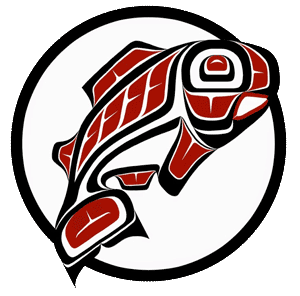Main Content
This Section's arrow_downward Theme Info Is:
- Background Image: ""
- Theme: "light-theme"
- Header Style: "purple_dominant"
- Card Height Setting: "consistent_row_height"
- Section Parallax: "0"
- Section Parallax Height: ""
This Cards' arrow_downward Theme Info Is:
- Theme: dark-theme
- Show Full Image: Unspecified. Using Default: "Fill Container, Allow Cropping"
- Image Position: Unspecified. Using Default: "Center Center"
Step 1
Review your unit's event tier & classification
Please review the tier & classification page to see what tier and classification your event/conference falls under. Service costs (facilities, media, admin, etc.) will apply depending on what "tier" your event falls under. Room rental costs will apply depending on your event's "classification."
By default, If ANY of the following are true, your program must be coordinated through the Events & Conferences Service Team and room rental fees will apply:
- The event charges a registration fee.
- The event involves fundraising for an external organization.
- The event doesn't directly fulfill the University of Washington Tacoma's mission.
This Cards' arrow_downward Theme Info Is:
- Theme: light-theme
- Show Full Image: Unspecified. Using Default: "Fill Container, Allow Cropping"
- Image Position: Unspecified. Using Default: "Center Center"
Step 3
Provide event details in 25Live
Provide event details and a description on your reservation request in 25Live to help support departments (like our team, Media Services, Facilities, etc.) better service your event. Details include (but are not limited to): Setup, event timeframe (including setup/teardown time), if food is present and what kind of food, A/V support, etc.
Details and descriptions for event space requests in 25Live are required for approval.
This Cards' arrow_downward Theme Info Is:
- Theme: dark-theme
- Show Full Image: Unspecified. Using Default: "Fill Container, Allow Cropping"
- Image Position: Unspecified. Using Default: "Center Center"
Step 5
Review and finalize event details 3 weeks before event date
Update our office and/or other applicable support departments (Media Services, Facilities, Campus Safety, Transportation Services, etc.) with finalized or changed event details to ensure your event runs smoothly. Any major changes or cancellations without proper notice 5 business days from event date will result in late notice fees.
This Cards' arrow_downward Theme Info Is:
- Theme: light-theme
- Show Full Image: Unspecified. Using Default: "Fill Container, Allow Cropping"
- Image Position: Unspecified. Using Default: "Center Center"
Step 2
Browse and request spaces in 25Live
25Live users who are approved to schedule event spaces can log in and browse availability in 25Live. After finding an available space, submit your reservation request with all the appropriate event details included in the reservation form for approval; refer closely to Step 3.
For a list of approved 25Live users, visit this page.
If you're submitting a space request for an event, it's highly advised this be done at least 4 weeks out from event date. The bigger the event, the more time required to ensure all requirements are fulfilled.
This Cards' arrow_downward Theme Info Is:
- Theme: dark-theme
- Show Full Image: Unspecified. Using Default: "Fill Container, Allow Cropping"
- Image Position: Unspecified. Using Default: "Center Center"
Step 4
Complete required documents and provide required details in 25Live
Event reservations REQUIRE completed forms such as EMSA, temporary food service permit (if food is present), setup diagrams, and other forms as necessary depending on event details. These should all be included/attached on your reservation in 25Live.
"Simple Meeting" reservations do not require these items.
General Information
Ensure you are familiar with the internal reservation process as well as the internal policies, definitions, and criteria which can be found in the following link.
If your unit's event does not meet the criteria of an internal event, rental fees will apply.
This Cards' arrow_downward Theme Info Is:
- Theme: dark-theme
- Show Full Image: Unspecified. Using Default: "Fill Container, Allow Cropping"
- Image Position: center center