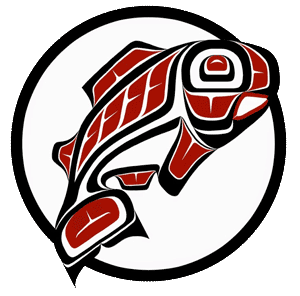Main Content
This Section's arrow_downward Theme Info Is:
- Background Image: ""
- Theme: "light-theme"
- Header Style: "purple_dominant"
- Card Height Setting: "consistent_row_height"
- Section Parallax: "0"
- Section Parallax Height: ""
The Big Screen Study Areas are a Student Technology Fee Committee (STFC) funded the installation. They consist of a flat panel television and cables available to connect to student laptops, tablets, and other devices. Locations include the following:
- Cherry Parkes 3rd Floor Study Area (next to Global Honors office (CP 311)
- JOY 1st Floor Study Area (outside of JOY 106 classroom)
- WG 3rd Floor Study Area (outside of WG 308 classroom)
- MAT south end of the second floor

Student Big Screen Study Area Instructions
Accordions don't have settings which need debugging arrow_downward
VGA Input Display
- Connect the cables labeled VGA INPUT and VGA AUDIO to your laptop.
- Using the remote, point towards the television and press the red POWER button.
- Using the remote, press the INPUT button until you see PC highlighted..
- Adjust the television volume with the VOL + / VOL - buttons on the remote.
DVI Input Display
- Connect the cables labeled DVI INPUT and DVI AUDIO to your laptop.
- Using the remote, point towards the television and press the red POWER button.
- Using the remote, press the INPUT button until you see HDM1 1 highlighted.
- Adjust the television volume with the VOL + / VOL - buttons on the remote.
HDMI Input Display
- Connect the HDMI cable to your laptop.
- Using the remote, point towards the television and press the red POWER button.
- Using the remote, press the INPUT button until you see HDMI 3 highlighted.
- Adjust the television volume with the VOL + / VOL - buttons on the remote.
Shut Down
- Using the remote, point towards the television and press the red POWER button.
- Return the remote to secured position on the side of the television.
- Coil all cables and return to storage hook on the wall next to the television.
For Computer or Media questions, please call the IT Helpdesk at (253) 692-HELP (4357).