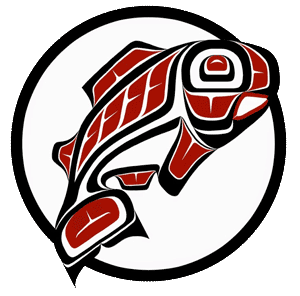Main Content
This Section's arrow_downward Theme Info Is:
- Background Image: ""
- Theme: "light-theme"
- Header Style: "purple_dominant"
- Card Height Setting: "consistent_row_height"
- Section Parallax: ""
- Section Parallax Height: ""
Media Services is your campus support team for online class technology. Please email tacmedia@uw.edu or call us (2-4419) for assistance.
Accordions don't have settings which need debugging arrow_downward
Zoom Essential Features for Students
Essential features students should be familiar with to participate in a virtual Zoom meeting
How to Download and Use the UW Zoom Desktop App
Get the app from the UW Zoom login page and properly login with your UWNetID credentials
How to Use Remote Control in Zoom
Enable remote control of others' mice and keyboards during Zoom meetings and how to initiate this feature during a screenshare in-session
How to Allow Others to Share Screen in Zoom
Allow others to share their screen while you are in a live meeting
Non-Verbal Communication in Zoom (raising hand & chat)
Non-verbal communication can be used to see participants raise their hand and give simple yes or no answers
How to Download Zoom Recordings
This Panopto recording shows how you can download your Zoom recordings from the cloud
Basic Zoom Recording Trims/Edits
Trim the beginning and end of your video in Zoom before sharing.
Adjusting Passwords for Zoom Recordings Access
Setup and require a password for people to access your zoom cloud recordings
How to Get Transcriptions of Your Zoom Recordings
Change setting that allows Zoom's AI to transcribe your cloud recordings and how to download the transcription and copy/paste into Word to edit and review further
Enabling Chat in Your Zoom Meetings
Adjust your Zoom account settings to enable chat & private chat in your meetings
Sharing Recordings with People Outside of UW
Enable sharing options on a single cloud recording so that you can share the recording with someone outside of the UW who doesn't have a Net ID. Please note that these changes will only apply to the recording you adjust and not all cloud recordings
Automatically Send Zoom Recordings to your Course's Panopto Folder
Set up your Panopto Zoom integration in Canvas. Panopto archives your recordings for long-term and provides cloud-based editing.
On the Fly Break Out Room Creation and Management
Create, populate, and manage breakout rooms during a Zoom meeting
Set Up Office Hours in Canvas Course - Zoom with Waiting Room
Set up office hours for the quarter within Canvas, enable and customize the waiting room.
Enabling Chat
Enable chat and private chat in your meetings
How to Allow Others to Share Screen
Allow others to share their screen while you are in a live session
Download Zoom Recordings and Uploading into Panopto for Long-Term Storage/Sharing/Editing
To make more advanced cuts, multiple edits, or remove segments from the middle of your Zoom recording, you'll have to download it and upload it into your Canvas' Panopto Recordings
Non-Verbal Communication in Zoom (raising hand & chat)
Students/participants can use non-verbal responses such as raise their hand and give simple yes or no answers
How to Download Zoom Recordings
Download your Zoom recordings for backup and alternative, long-term cloud storage
Security Tips to Keep You Safe on Zoom
Updating Zoom software will help you improve security, and so will these tips from IT Connect
Configuring Recommended Security Settings for All Meetings
How to configure UW-IT recommended security settings in your zoom account. We also cover how to ensure your zoom recordings are protected from being accessed and downloaded by people outside of UW
Configuring Security Settings for a Single Meeting
How to adjust your security settings for a single meeting in Zoom
Safely Share Recordings with People Outside of UW
Adjust the sharing options on a single cloud recording so that you can share the recording with someone outside of the UW who doesn't have a Net ID. Please note that these changes will only apply to the recording you adjust and not all cloud recordings
Joining a Meeting that Requires you to be an Authorized User
Log in with your UW Net ID in order for zoom to recognize you as an authorized user that may enter UW hosted Zoom meetings.
Change the Appearance of your Name Before Joining Meeting
Recover Cloud Recordings that are Scheduled for Deletion
Restore files that are about to be deleted. You will receive automatice emails informing you that you need to restore file after 90 days of storage.
How to Download Zoom Recordings
Download your Zoom recordings for backup and alternative, long-term cloud storage
Allow or Restrict Download of Recordings
Double-check or change settings to keep your recordings from being downloaded
Adjusting Passcodes for Zoom Recordings Access
Setup and require a password for people to access your zoom cloud recordings
How to Use Remote Control in Zoom
Enable remote control of others' mice and keyboards during Zoom meetings and how to initiate this feature during a screenshare in-session
Allow Others to Share Screen in Zoom
Allow others to share their screen while you are in a live meeting
Non-Verbal Communication in Zoom (raising hand & chat)
Participants can use non-verbal responses such as raise their hand and give simple yes or no answers
On the Fly Break Out Room Creation and Management
Create, populate, and manage breakout rooms during a Zoom meeting
Basic Zoom Recording Trims/Edits
Trim the beginning and end of your video in Zoom before sharing
Get Transcriptions of Your Zoom Recordings
Change setting that allows Zoom's AI to transcribe your cloud recordings and how to download the transcription and copy/paste into Word to edit and review further
Enabling Chat in Your Zoom Meetings
Enable chat and private chat in your meetings
Sharing Recordings with People Outside of UW
Enable sharing options on a single cloud recording so that you can share the recording with someone outside of the UW who doesn't have a Net ID. Please note that these changes will only apply to the recording you adjust and not all cloud recordings
Joining a Meeting that Requires you to be an Authorized User
Log in with your UW Net ID in order for Zoom to recognize you as an authorized user that may enter UW hosted Zoom meetings
This Section's arrow_downward Theme Info Is:
- Background Image: ""
- Theme: "light-theme"
- Header Style: "purple_dominant"
- Card Height Setting: "consistent_row_height"
- Section Parallax: ""
- Section Parallax Height: ""