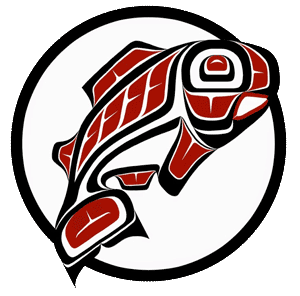Main Content
This Section's arrow_downward Theme Info Is:
- Background Image: ""
- Theme: "light-theme"
- Header Style: "purple_dominant"
- Card Height Setting: "consistent_row_height"
- Section Parallax: "0"
- Section Parallax Height: ""
Students, faculty, and staff employees can access most of the classrooms, labs, and office computers on campus.
STUDENTS: Please communicate with your instructor on which system or computer classroom you need to use for class. Your instructor may provide separate instructions to you based on the course you are enrolled in.
Remote Lab:
Log-In Instructions from Windows-based computers
Log-In Instructions from Apple-based computers
Once you've installed and launched HuskyOnNet, you will be able to visit the pool of available campus computers.
NOTE: Use your Tacoma campus computer username and password to access. Username will be your_netid
For free printing and general coursework, select the Open_Computer_Lab_WG108 pool. Use an AdobeCC PC for Creative Cloud to work with media (except video editing). Please visit the virtual Multimedia Lab for hours of stand-by assistance. Only select computer classroom locations that your instructor has required you to use.
This is a first-come, first-served service and available 24 hours/7 days a week.
Users are randomly assigned to available PCs in the pool and will not be able to select previously used computers. To access and work on files over multiple sessions, store your documents on your personal H:Drive or your preferred cloud storage.
Contact the IT Helpdesk if you are having difficulty logging in to campus computers, forgot your password, or need any other assistance - tachelp@uw.edu or (253) 692-4357.