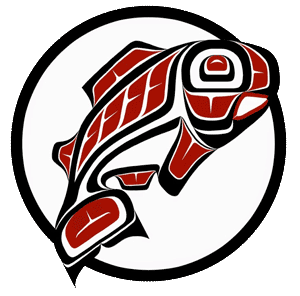Main Content
This Section's arrow_downward Theme Info Is:
- Background Image: ""
- Theme: "light-theme"
- Header Style: "purple_dominant"
- Card Height Setting: "consistent_row_height"
- Section Parallax: "0"
- Section Parallax Height: ""
Tabs don't have settings which need debugging arrow_downward
Audience
Access to Remote Computer Lab Resources:
Students, faculty, and staff have access to the remote computer lab resources (virtual Windows Remote Desktops). To get started please review the instructions below:
Software available on the remote computer lab:
Adobe Creative Cloud
ArcGIS Pro
Auto CAD education edition
Civil 3D
JGrasp
MATLab
MEGA
PowerBI
MS Office
MS Project
MS Visio
MineQL
PUTTY
PyCharm
R
R Studio
Revit
SketchUp Pro
SPSS
Surfer
Tableau
STUDENTS: Please communicate with your instructor on which system or computer classroom you need to use. Your instructor may provide separate instructions to you based on the course you are enrolled in.
Remote Lab:
Log-In Instructions for Windows-based computers:
Log-In Instructions for Apple-based computers:
Remember you must first install and launched HuskyOnNet, once connected to the Husky OnNet VPN you can then login to the remote compute lab access page.
Use an AdobeCC PC for Creative Cloud to work with media (except video editing). Please visit the virtual Multimedia Lab for hours of stand-by assistance.
This is a first-come, first-served service and available 24 hours/7 days a week.
Users are randomly assigned to available PCs in the pool and will not be able to select previously used computers. To access and work on files over multiple sessions, store your documents on your personal H:Drive or your preferred cloud storage.
Contact the IT Helpdesk if you are having difficulty logging in to campus computers, have forgotten your password, or need any other assistance - tachelp@uw.edu or (253) 692-4357.
Other Resources to Keep you Connected
- Office365: UW Tacoma faculty, staff, and students can access their Office 365 account through a web browser on most devices.
- Husky OnNet: To access resources on the UW Tacoma network, students need to connect to the Husky OnNet VPN.
- H: and S: drive: To access your files located on the H: or S: drive, you can log onto the Remote File Access system. Please use the following format for your user name when logging in: Your_UWNetID@tacoma.uw.edu. Your password is the same password you use to log into your workstation.
- Zoom: Zoom is a tool for online meetings and video conferencing. It has been made available at no cost to all faculty, staff, and students, and will allow for meetings of up to 300 attendees. Instructions on how to access and use Zoom can be found here.
Access to Remote Computer Lab Resources:
Students, faculty, and staff have access to the remote computer lab resources (virtual Windows Remote Desktops). To get started please review the instructions below:
Software available on the remote computer lab:
Adobe Creative Cloud
ArcGIS Pro
Auto CAD education edition
Civil 3D
JGrasp
MATLab
MEGA
PowerBI
MS Office
MS Project
MS Visio
MineQL
PUTTY
PyCharm
R
R Studio
Revit
SketchUp Pro
SPSS
Surfer
Tableau
Remote Lab:
Log-In Instructions for Windows-based computers:
Log-In Instructions for Apple-based computers:
Remember you must first install and launched HuskyOnNet, once connected to the Husky OnNet VPN you can then login to the remote compute lab access page.
This is a first-come, first-served service and available 24 hours/7 days a week.
Users are randomly assigned to available PCs in the pool and will not be able to select previously used computers. To access and work on files over multiple sessions, store your documents on the H: drive, S: Drive, or your preferred cloud storage
Other Resources to Keep You Connected:
- Office365: UW Tacoma faculty, staff, and students can access their Office 365 account through a web browser on most devices.
- Phones: Teleworkers can access voicemail from home and use the free extension connect feature to extend UW telephone service to a cellular or home telephone number.
- Husky OnNet: To access resources on the UW Tacoma network, teleworkers need to connect to the Husky OnNet VPN. (This is required to access your workstation, administrative systems, SIS, and others.)
- H: and S: drive: To access your files located on the H: or S: drive, you can log onto the Remote File Access system. Please use the following format for your user name when logging in: Your_UWNetID@tacoma.uw.edu. Your password is the same password you use to log into your workstation.
- Zoom: Zoom is a tool for online meetings and video conferencing. It has been made available at no cost to all faculty, staff, and students, and will allow for meetings of up to 300 attendees. Instructions on how to access and use Zoom can be found here.
Other resources: