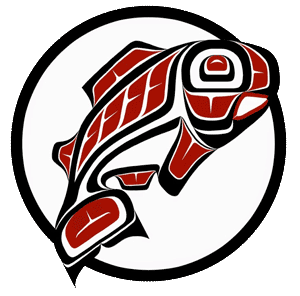Main Content
This Section's arrow_downward Theme Info Is:
- Background Image: ""
- Theme: "gold-light-theme"
- Header Style: "gold_dominant"
- Card Height Setting: "consistent_row_height"
- Section Parallax: "0"
- Section Parallax Height: ""
Now that you are admitted to the MSW, what should you do next?
This Cards' arrow_downward Theme Info Is:
- Theme: light-theme
- Show Full Image: Unspecified. Using Default: "Fill Container, Allow Cropping"
- Image Position: Unspecified. Using Default: "Center Center"
1. Accept offer of admission
Log into your graduate application to respond!
Read the Tuition Exemption letter.
Read and agree to adhere to University and Social Work Program Policies including:
- Essential Skills, Values and Standards of Professional Conduct
- Major Principles of the National Association of Social Worker’s Code of Ethics
This Cards' arrow_downward Theme Info Is:
- Theme: light-theme
- Show Full Image: Unspecified. Using Default: "Fill Container, Allow Cropping"
- Image Position: Unspecified. Using Default: "Center Center"
2. Create your UW netid
Your UW NetID is your key to accessing UW services — from accepting your admission offer to registering for classes. Use your application login to set up your NetID. Your NetID will also be used to create your UW email address: You’ll just add @uw.edu. Once you set up your NetID, it can’t be changed, so pick something you’ll want to use for all purposes!
This Cards' arrow_downward Theme Info Is:
- Theme: gold-theme
- Show Full Image: Unspecified. Using Default: "Fill Container, Allow Cropping"
- Image Position: Unspecified. Using Default: "Center Center"
3. Set up your UW email
Now that you have your official UW NetID, you can create your UW email address. UW email is used for all university communications so be sure and check in regularly!
- If you need help setting up UW email, contact the UWT IT Help Desk
- The UW email policy can be found here
This Cards' arrow_downward Theme Info Is:
- Theme: gold-theme
- Show Full Image: Unspecified. Using Default: "Fill Container, Allow Cropping"
- Image Position: Unspecified. Using Default: "Center Center"
4. Send in final transcripts
Submit one official copy (electronic preferred) of your transcript showing bachelor, master or higher level degree conferred to: University of Washington, Graduate Enrollment Management Services.
Note: If your bachelor or higher-level degree was completed at the University of Washington, you do not need to send official transcripts.
This Cards' arrow_downward Theme Info Is:
- Theme: gold-theme
- Show Full Image: Unspecified. Using Default: "Fill Container, Allow Cropping"
- Image Position: Unspecified. Using Default: "Center Center"
5. Complete your Background Check
Log on to CastleBranch and place your order for ‘UQ92: Background Check’. There is a $53.00 fee for this service.
This Cards' arrow_downward Theme Info Is:
- Theme: light-theme
- Show Full Image: Unspecified. Using Default: "Fill Container, Allow Cropping"
- Image Position: Unspecified. Using Default: "Center Center"
6. HSIP immunizations
Begin collecting your documentation on your HSIP immunizations right away!
Create your account via the CastleBranch link below. This is a separate account from the background check.
For immunization questions or information, email myshots@uw.edu.
This Cards' arrow_downward Theme Info Is:
- Theme: light-theme
- Show Full Image: Unspecified. Using Default: "Fill Container, Allow Cropping"
- Image Position: Unspecified. Using Default: "Center Center"
7. Register for the MSW Registration workshop!
Check out the MSW Curriculum page for degree requirements.
Stay tuned for more information on registration and course requirements which will be emailed to you by our MSW advisor, Ryan Kernan.
Have questions or need assistance? Make an appointment with the MSW Advisor, Ryan Kernan.