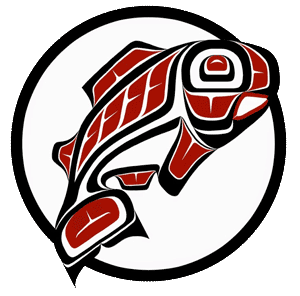Main Content
This Section's arrow_downward Theme Info Is:
- Background Image: ""
- Theme: "light-theme"
- Header Style: "purple_dominant"
- Card Height Setting: "consistent_row_height"
- Section Parallax: ""
- Section Parallax Height: ""
Objective: Learn how to find events in 25Live Pro.
| Each reservation is assigned a distinct event ID (or event reference number). The event ID will include the year, a hyphen, and six letters. | Example: 2019-ABCDEF |
| On the home screen (formerly known as the Dashboard), use the event quick search field to locate your reservation. Typing the event ID will take you straight to the reservation details page. Searching by one or more keywords will lead you to the search section and display your search results. |

|
|
Any upcoming events that you have scheduled will also appear on the home screen in the “Your Upcoming Events” section. |

|
|
To view all your events, including past events, click the "go to search" button located on the top right-hand corner of your screen. In the first drop-down menu, select "events"; in the second, select "events you are scheduling." If necessary, adjust the results filter located on the right-hand side of the screen to "all dates" to view past events. |

|
|
If you know the assigned location of your event and the meeting date, but cannot remember the event name or event ID, you can use the location availability calendars to find it. Use your mouse to hover over each event to see more information. Click on the event to see the full details. |

|