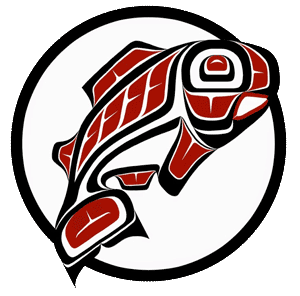Main Content
This Section's arrow_downward Theme Info Is:
- Background Image: ""
- Theme: "light-theme"
- Header Style: "purple_dominant"
- Card Height Setting: "consistent_row_height"
- Section Parallax: "0"
- Section Parallax Height: ""
Objective: Learn how to request furniture setup for your event. Applies only to events-trained users.
|
Table and chair setup are handled by location with their own set of policies. Click here to read about space setup options.
All setup requests go through 25Live. However, any last minute setup changes must be coordinated over the phone or via email (in addition to updating your 25Live request) to ensure the best service. |
|
||||
|
1. First select the UWT Event type on the event wizard form. |

|
||||
|
2. As you advance through the event wizard, you will encounter the locations screen. Each selected location populates on the right-hand side of the screen. If the selected room has multiple layout options, you will see them in a drop-down menu. If the select rooms cannot be reconfigured, it will only display, "As-Is."
Include any other instructions for Center of Student Involvement or Conference Services regarding your preferred layout in the text box found below the layout drop-down menu. |

|
||||
|
3. If you desire a custom layout, please upload your diagram in the event wizard. You may upload your diagrams and other files at anytime. However, be aware that scheduling offices and support departments are not auto-notified of a file upload so make sure to follow up with them directly if you require an immediate response. |

|