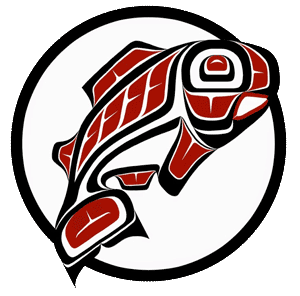Main Content
This Section's arrow_downward Theme Info Is:
- Background Image: ""
- Theme: "light-theme"
- Header Style: "purple_dominant"
- Card Height Setting: "consistent_row_height"
- Section Parallax: ""
- Section Parallax Height: ""
Objective: Learn how to cancel one or more (but not all) dates of reservation in 25Live Pro.
| 1. Find your event. If you're not sure how to do this, follow this guide. | |
| 2. On the event details screen, click the "edit event" button. If this reservation is related to another, select "edit only this event." |


|
|
3. Scroll to the date and time section and then click the "view all occurrences" button found under the interactive calendar. Change the status of the date(s) you want to cancel from "active" to "cancelled." When finished, close the window. Remember to enter a revision note with your initials which explains the change you made to the scheduler. |

|