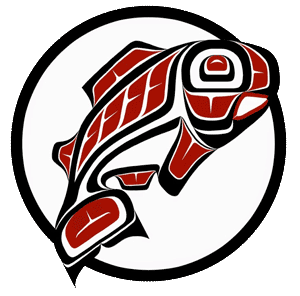Main Content
This Section's arrow_downward Theme Info Is:
- Background Image: ""
- Theme: "light-theme"
- Header Style: "purple_dominant"
- Card Height Setting: "consistent_row_height"
- Section Parallax: ""
- Section Parallax Height: ""
Research with groups suggests that students work best when they are made up of four or five members. Larger teams become unwieldy and difficult to coordinate while smaller teams usually lack the resources to do a thorough job. As you continue to build your course, keep these questions in mind:
- What benefits can you students get out of group activities?
- What strategies you can use to foster and motivate your students working as groups?
Benefits of Using Groups
It is believed that working in a group enables students to develop their group/team working skills which are often essential in the workplace today. The research results indicate that group working can often achieve more than an individual working alone.
The benefits of group working include:
- To achieve an objective that an individual may not be able to do alone
- To manage time and meet deadlines
- To divide work up fairly, so it takes less time to achieve the objective than if an individual was working alone
- To obtain the most from the experience, develop a range of skills, and increase knowledge
- To motivate and encourage each other
- To share ideas and develop problem solving skills
- To satisfy 'social interaction' needs
- To create collaborative learning environments in which working adults can share the practical knowledge that comes from life and work experiences.
- To allow students to broaden and deepen the understanding of concepts explored in the classroom.
- To serve as laboratories through which students develop into effective leaders and members of workplace teams.
- To improve the quality of group projects and assignments.
- To serve as vehicles for reflection, by which adult students make sense of and apply new knowledge.
- To provide a sense of community and support that is invaluable in helping working adults cope with the challenge of balancing school with other life demands.
Promoting Group Activities
In her paper "Managing--and Motivating!--Distance Learning Group Activities," Barbara Mills outlined some principles for fostering effective online learning with groups:
- Ask yourself key questions about the proposed group activity.
- Be certain that group activities further the course objectives.
- Explain to students the nature and value of the proposed activities.
- Be certain to give clear instructions.
- Provide students with a sense of closure.
- Keep the group size small.
- Unless there is a compelling reason to do otherwise, aim for heterogeneous groups.
- To ensure heterogeneity, form teacher formed teams.
- Keep groups together long enough to establish positive working relationships.
- Allow time for team building.
- Encourage students to monitor, as you will, group processing.
- Use Classroom Assessment Techniques (CATs) to determine student progress.
- Encourage students to practice and reinforce positive social skills.
- Structure activities to promote positive interdependence
- Promote individual accountability.
- Set up a clear, non-competitive, criterion-referenced grading scheme.
- Anticipate problems and don't be afraid to seek constructive help.
More Resources
For You
- Creating Effective Collaborative Learning Groups in an Online Environment (Brindley, Walti, Blaschke)
- Fostering Collaboration in the Online Classroom (Kelly)
- Online Teamwork and Collaboration (video; Australian Learning and Teaching Council)
- Group Collaboration Guide Short Course
For Your Students
This Section's arrow_downward Theme Info Is:
- Background Image: ""
- Theme: "light-theme"
- Header Style: "purple_dominant"
- Card Height Setting: "consistent_row_height"
- Section Parallax: ""
- Section Parallax Height: ""
Groups in Canvas
Groups are essentially a miniature course site that students can use to interact with one another, collaborate on projects, and complete group assignments.
As an instructor, you can create groups you assign students to (manually or automatically) or which they can choose for themselves. Students can belong to multiple groups of both types.
The "What Are Groups?" Canvas Guide and this accompanying video covers the process of creating and managing groups:
312 - Groups Overview from Instructure Canvas Community. See transcript.
Group Features
As member of a group, students have access to a number of features for working together and communicating with each other:
- Announcements: group members can post announcements to the group and automated announcements will appear for some group activities, including individual messages.
- Pages. Just as you can create pages for everyone, group members can do the same to create shared content for their group, however there are no Modules within groups and group pages can be edited by all group members.
- Discussions. Group discussions have essentially the same features as discussion you create, but limited to the group.
- Files. File sharing, quite useful for Word, PowerPoint, etc., but can be used for just about any file type
Groups are quite useful for students to work together without any particular assignment involved or out of which students submit their own individual assignments using the Assignment types we've already covered.
However, groups can also be used for Group Assignments, in which a single submission is made for all the members of a group. See the next page of this module for details.
This Section's arrow_downward Theme Info Is:
- Background Image: ""
- Theme: "light-theme"
- Header Style: "purple_dominant"
- Card Height Setting: "consistent_row_height"
- Section Parallax: ""
- Section Parallax Height: ""
Group Assignments
When creating groups, each group is placed in a Group Set. These sets of groups can then be used to create Group Assignments. For example, you might have:
- A Group Set called Final Presentation, within which you have
- Seven different groups, manually assigned or to which students signed up, and
- A single Group Assignment that is assigned to every group in which they submit a presentation, perhaps as a PowerPoint file, a link to another site, etc.
The "How do I assign an assignment to a course group?" Canvas Guide covers the options in detail, but the most important points to note:
- A Group Assignment is simply a choice in the Assignment options when you create an assignment, so would follow the same process you've already learned.
- You can choose to assign a grade for the group or individually.
- You cannot use student-created groups for Group Assignments (but you can use groups you created and had students select.
- You can use Peer Review with groups, but if you want something other than random assignment of peer review across groups, you will need to assign the reviews manually.